
Get EPSON L220 RESETTER, and with the help of this tool reset your EPSON Printer Model No L130 L220 L310 L360 L365 yourself also. No Paid Software, no Service Engineer, Absolutely Free of Cost.
If your EPSON Printer has Stopped to Print and showing a Service Required message on your computer screen. On the other hand, Two Red LEDs are blinking one by one continuously and the Green Power LED is still glowing. Don’t go any way here you get the solution.

Just get the EPSON L220 RESETTER zip file from our website and follow the below steps and you will be able to solve your printer problem. I promise you after reading this post you don’t need to visit another site. So Bookmark our Website first and support us.

Tutorial Video (How to reset Epson L220 Printer)
▷ 100% WORKING Download EPSON L220 Resetter for FREE
Hello, Friends welcome to my other post on EPSON Resetter or adjustment program download. Nowadays EPSON Tank printers are Smart, Ultra-Fast, Heavy-duty, Low per-page cost, a reliable and affordable printers in the market. After a large amount of page print, most of the Epson Printer’s Ink Pad is full. So, the printer gets an error message like Light Blinking or Service required notice. It’s called Waste Ink Pads Counter Overflow also.

Important Note: This problem arises when Waste Ink Pad is full. With the help of the EPSON L220 Resetter, you will be able to Turn On your printer. But it is recommended that clean or change the Waste Ink Pad also. Otherwise, it will overflow. It can cause your printer damage. If you want to know How to Clean the Ink Pad Click Here.
Some other Epson Resetter or Adjustment Program
How to Reset EPSON L220 Printer by Epson Resetter or Adjustment Program
First of all, check thoroughly above mentioned Symptoms on your Computer Screen and Printer Front Panel also to identify the Exact Problem with your EPSON L220 Printer. If you are not sure, you can follow the Above Information on the post again. When you are sure that, you have to apply this method described below.
Note: Before Starting the job you make sure that your installed Antivirus Software is Disabled.
1. Open the “Adjprog” file

Get the Epson L220 Resetter Zip file from Link Button and unzip it. Select the file name “Adjprog” and open it “Run as Administrator” by Right-click on it. A new window will appear on the screen.
2. Click on Select Button

After clicking the “Adjprog” file in the Epson L380 Resetter folder, a new window will appear. In this window, Four Clickable Buttons are available, but you have to click on Select Button.
3. Select Printer Model Name from Menu List

By Clicking on Select Button another window will appear. Choose the Model Name Option and Select the Printer Model name from the drop-down menu.
4. Select Model Name and Port & Click OK

After Selecting the Printer Model Name, you have chosen the “Port” which is Auto selection default. At last Click on OK Button.
5. Click on Particular adjustment mode Button

After clicking the OK button on the previous window, a new window will appear on the screen. Now click on the “Particular adjustment mode” button.
6. Select Waste ink pad counter

On this screen, you have to select the “Waste Ink Pad Counter” option from the menu list.
7. Tick on the Main pad counter & click on the Initialize button
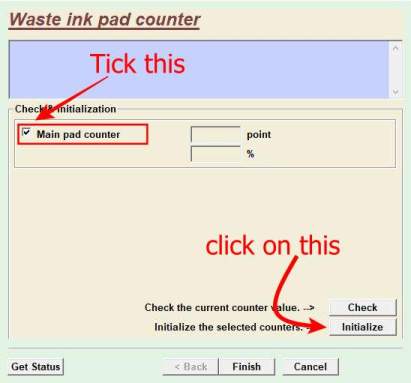
In this scree first tick on the “Main pad counter” tick box. After that, click on the “Initialize” button.
8. Click on the OK button

By Clicking the OK button, you have done the job. You have successfully utilized the Epson L220 Resetter Tool. Your printer is now ready to serve print.
How to know when Epson L220 has to reset?
- It’s Red LED lights are Flashing one by one, but Green Power Led is still Glowing?
- Have it says, “Printer’s ink pad at the end of its service life”?
- Does it Notify about to go to the Epson Service Center?
- Showing massage about Epson L220 Inkpad needs to change?
Why Waste Ink Pads Counter Overflow?
There is a large number of Sponge Pads and installed in the Epson printers like L220. It’s called “Waste Ink Pads” also. After pages print the Printer Head needs to clean automatically. During the cleaning of the Printer Head, It generates Waste Ink. These Sponge Pads absorb this type of waste ink. When the Waste Ink Pads are overflow, the Epson printers stop working automatically.
Ok, guys, please make sure if you are getting benefited from this Free Epson L220 Resetter or Adjustment Program tool and your problem has been solved, Comment below. Now, you can share this post on Social Media with your friends. Thank you.
How to Clean Waste Ink Pad Epson L220, L210, L380, L360
Watch this video below to clean your Printer Waste Ink Pad.
- Option 1: You can fill with Tissue, Cotton Pads, Diapers, etc in the waste ink pad.
- Option 2: waste ink pad is available in Online Market like Amazon, AliExpress, etc. You can order from these sites.
- Option 3: You can Replace it from EPSON Authorised Service Center.
- Option 4: Wash the ink pad with water, dry it, and reuse it.
Copyright Policy
Kpuspriyo News is not the Copyright owner of Any text, images, Graphics, Videos, and other media files. All credits go to the respected owner.
All of the Files and Images are collected from Various Social media and websites, We just help people to find out their desired content. We never wanted to host any Copyright material on our site https://www.kpuspriyonews.com/. If you found anything that violates Copyright law, please let us know, we will remove the content as soon as possible.
We Share content for Public usages and Educational purposes.

100% working. very friendly
GOOD MY PROBLEM SOLVE
THANKS FOR YOU
GOOD JOB
VERY VERY THANKS
I really like this post a great deal. I will certainly be back. Hope which i will be able to read more helpful posts then. Will be sharing your understanding wonderful my associates!
thanku sir sch me mujhe kisi or website pr jane ki jrurat nhi pddi thanku thanku sir